Craft on-brand content through a chat with your own brand's AI.
Who can use this feature
For Solo, Team and Enterprise plans.
Start with selecting a tool
Usually, you start by utilizing a tool and then shift back to "Ask my AI" when you require edits or specific instructions. However, if none of the tools align with your use case, feel free to initiate with the "Ask my AI" tool and provide instructions to your AI.
Select one of the options in the drop-down menu. We regularly add freshly trained models tailored for various content types. If you are on the Enterprise plan, you will also view personalized tools created exclusively for your own use cases.
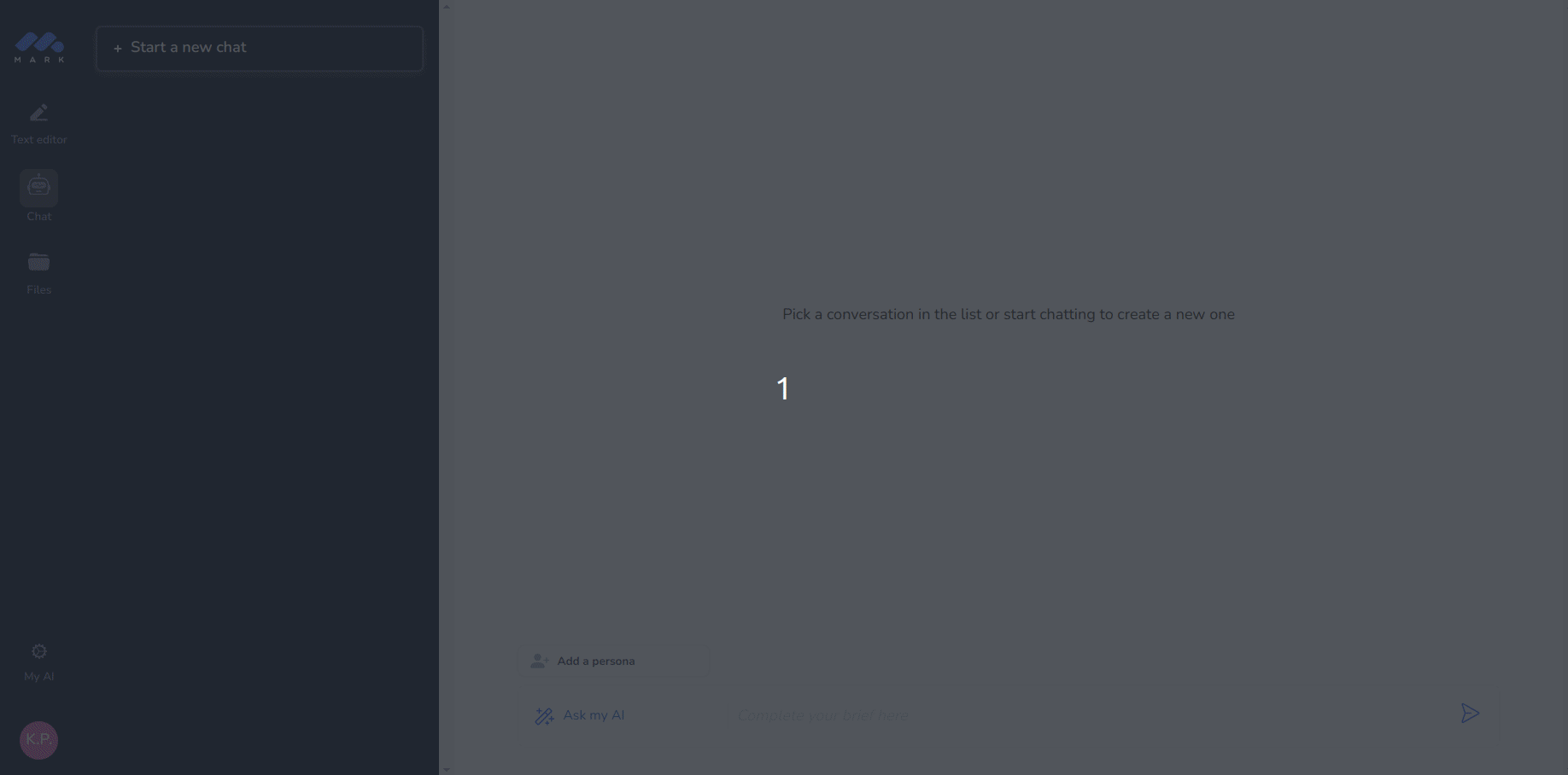
What are tools? Think of them as specialized models designed to generate specific types of content, be it a polished LinkedIn post, an engaging Instagram caption, or a well-crafted blog post.
As a result they outperform simple prompts such as "Create an Instagram post".
Select a persona
Selecting a persona is a crucial step in utilizing the AI content generation tool effectively. A persona refers to a specific personality or writing style that you want the generated content to emulate. By selecting a persona, you can tailor the content to match your desired tone, voice, and style.
When you choose a persona, you are essentially instructing the AI to generate content that aligns with that persona's characteristics. For example, if you select a professional and formal persona, the AI will generate content suitable for a business or academic audience. On the other hand, if you choose a friendly and casual persona, the AI will produce content that is more conversational and relaxed in nature.
This feature requires you to create one or several personas in you brand guide beforehand. A persona was also automatically created when you entered your website's URL on sign-up.
You will find all your personas in the drop-down menu once you click on "Add a persona".
Select a document
This step is only important if you have a clear idea on what should be the sources used in the generated content. If not, no worries, the AI will do the job by itself ~ finding the most relevant content from your uploaded documents in your brand guide.
Content from the selected documents will be used as context, it's especially helpful to prevent your AI from inserting wrong or made up information in your content.
To select a document, simply click on the drop-down menu and choose the option that best represents the type of content you need. Our platform regularly updates and adds new document types to cater to various writing needs and styles.
Edit content using "Ask my AI" tool
You have now obtained a content that fits your style and brand. Now, let's tweak it a bit:
The selected tool should automatically switch back to "Ask my AI", if not just hop back to the "Ask my AI" tool and tell it what changes you want in the content it generated earlier. The chat will keep rolling from there. Enjoy!
Check sources
As mentioned in the section "Select a document", the AI will look for relevant content to use as context in your uploaded brand guide documents. In case it does find relevant content, you will be able to check which section of a document was used on the right side of the generated message.
Export content to text editor and expand
Once you have successfully obtained either a good draft of your content or multiple content ideas, the next step is to export it to the text editor. This allows you to further refine and expand upon the generated content, giving you full control over the final output.
Exporting the content to a text editor provides you with a more comprehensive platform to work with. You can take advantage of the advanced formatting options, AI editing and rewriting tools, plagiarism checkers, and other tools available in the text editor to enhance the overall quality of your content.
Additionally, exporting the content to the text editor allows you to easily collaborate with others on the document. You can share it with team members or subject matter experts for review and feedback, ensuring that the content meets all the necessary requirements.
